Upload Images or Files to the IMCE Server
To upload images or files to the Files Server, follow the given steps: Note: To upload images or files, you need to log in as an AOK User.
- Click on 'Files Server' in the top Admin menu bar.
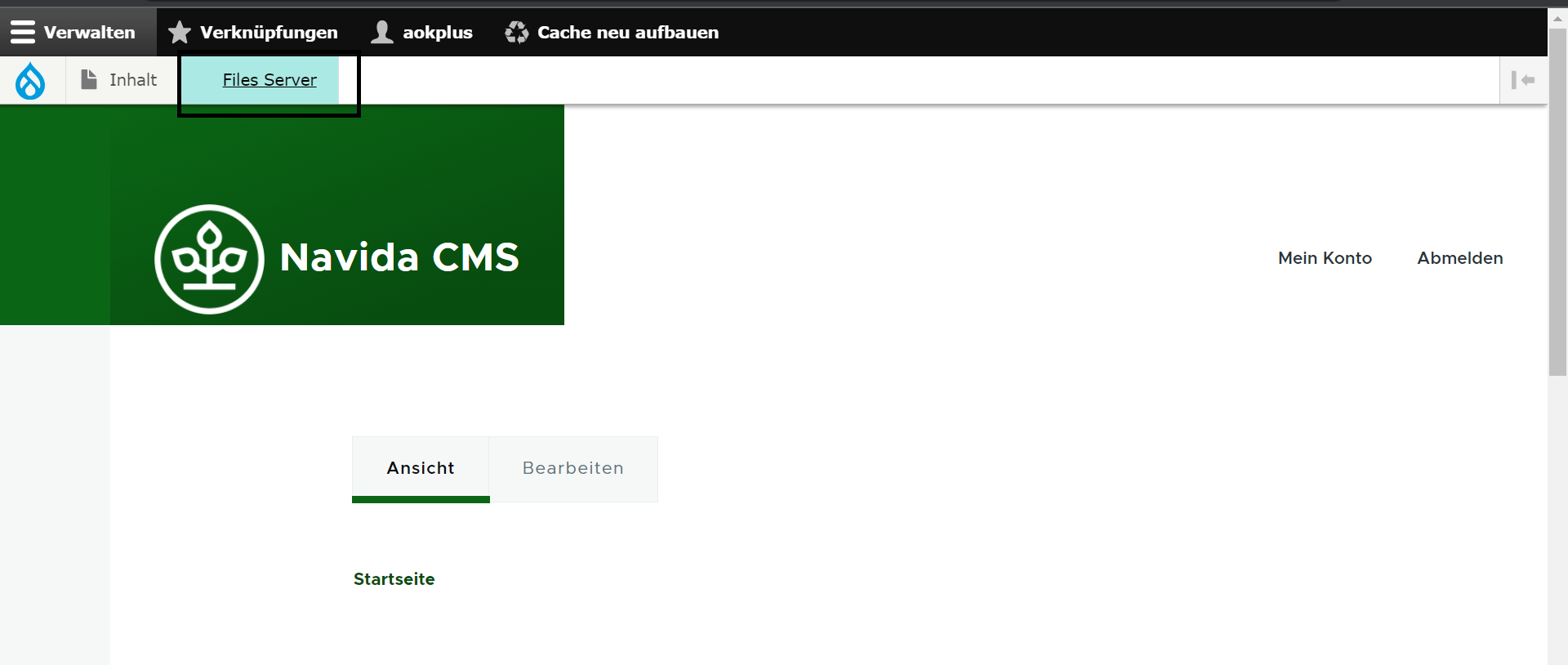
- It will open the Files Server in a new browser tab. By default, you are in the 'public://' root folder.
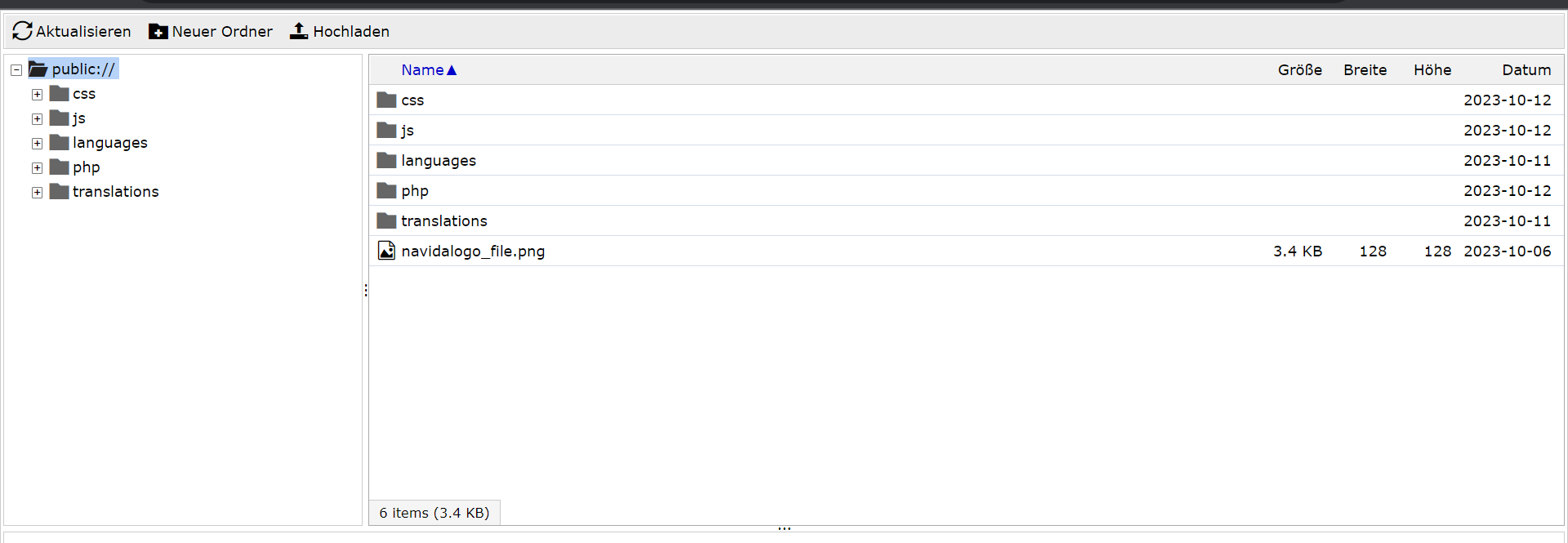
Create New Folder
To create a folder, click on 'Neuer Ordner (New Folder)'. It will open a pop-up form. Add the folder name that needs to be created and click on 'Erstellen (Create)' button. It will create a folder. Click on the newly created folder to upload images or files into it.
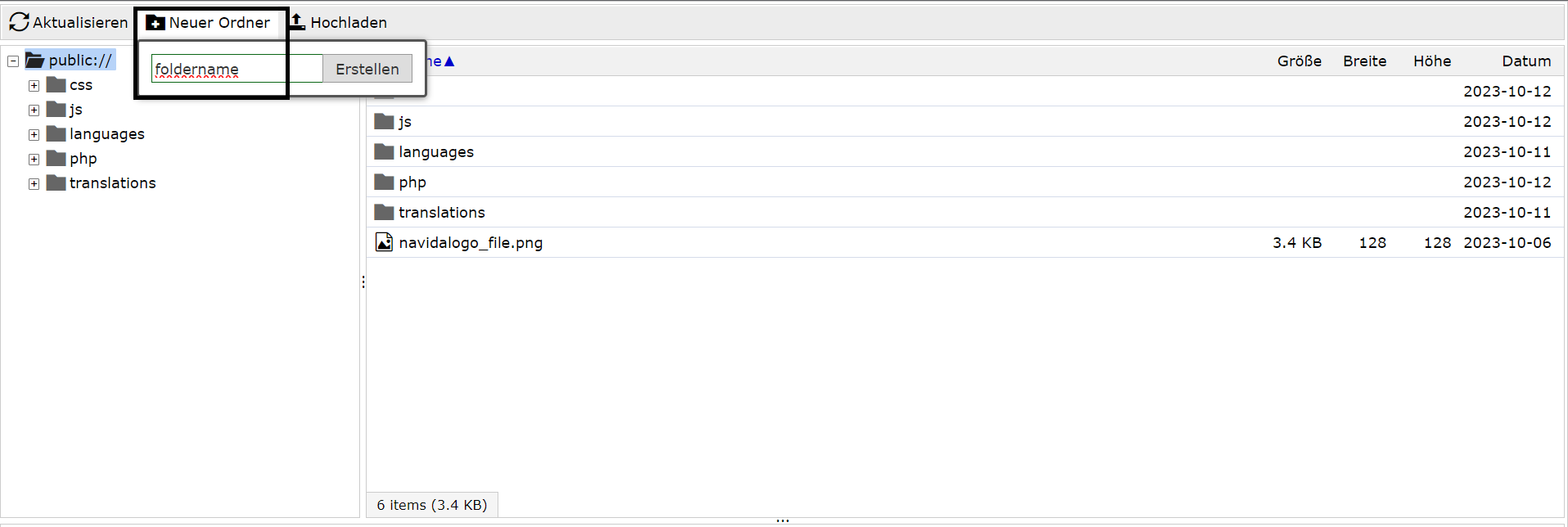
Upload Image or File
To upload an image or file, click on 'Hochladen (Upload)' -> click on the plus button 'Datei hinzufügen (Add File)' -> Select the file to upload. It will upload the image or file.
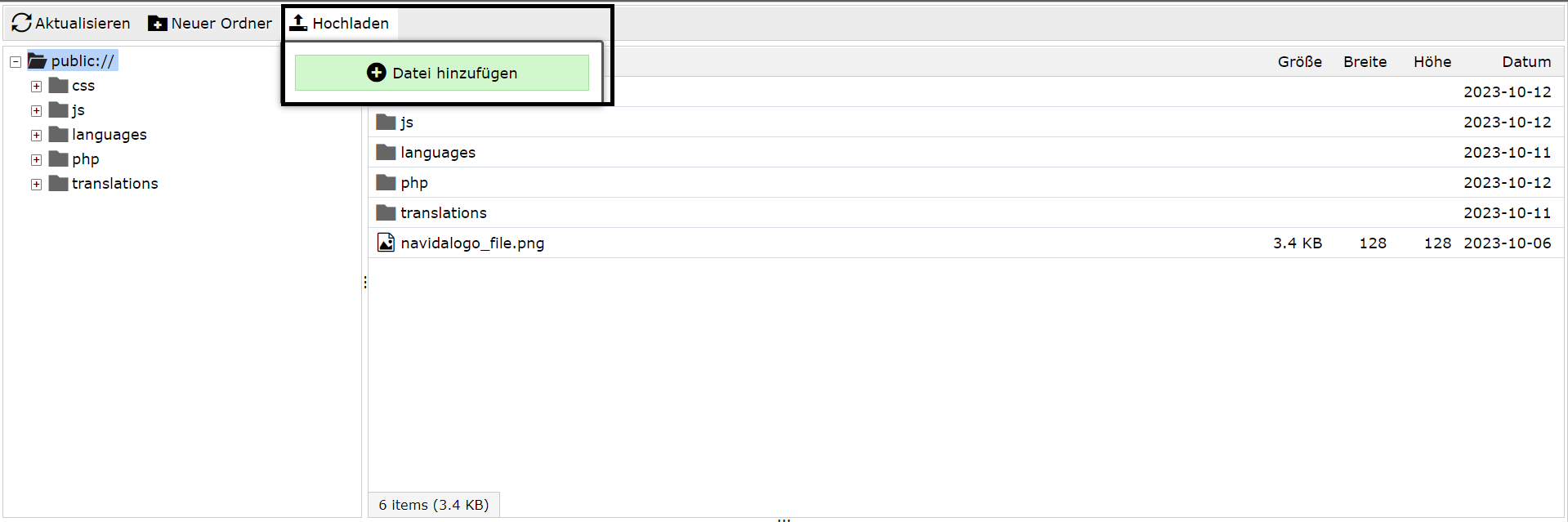
Get URL of Uploaded Image or File
To get the URL of the uploaded images or files, click on the image or file in the right section of the server. Once clicked, you will see the URL of that image or file at the bottom. You can copy the URL.
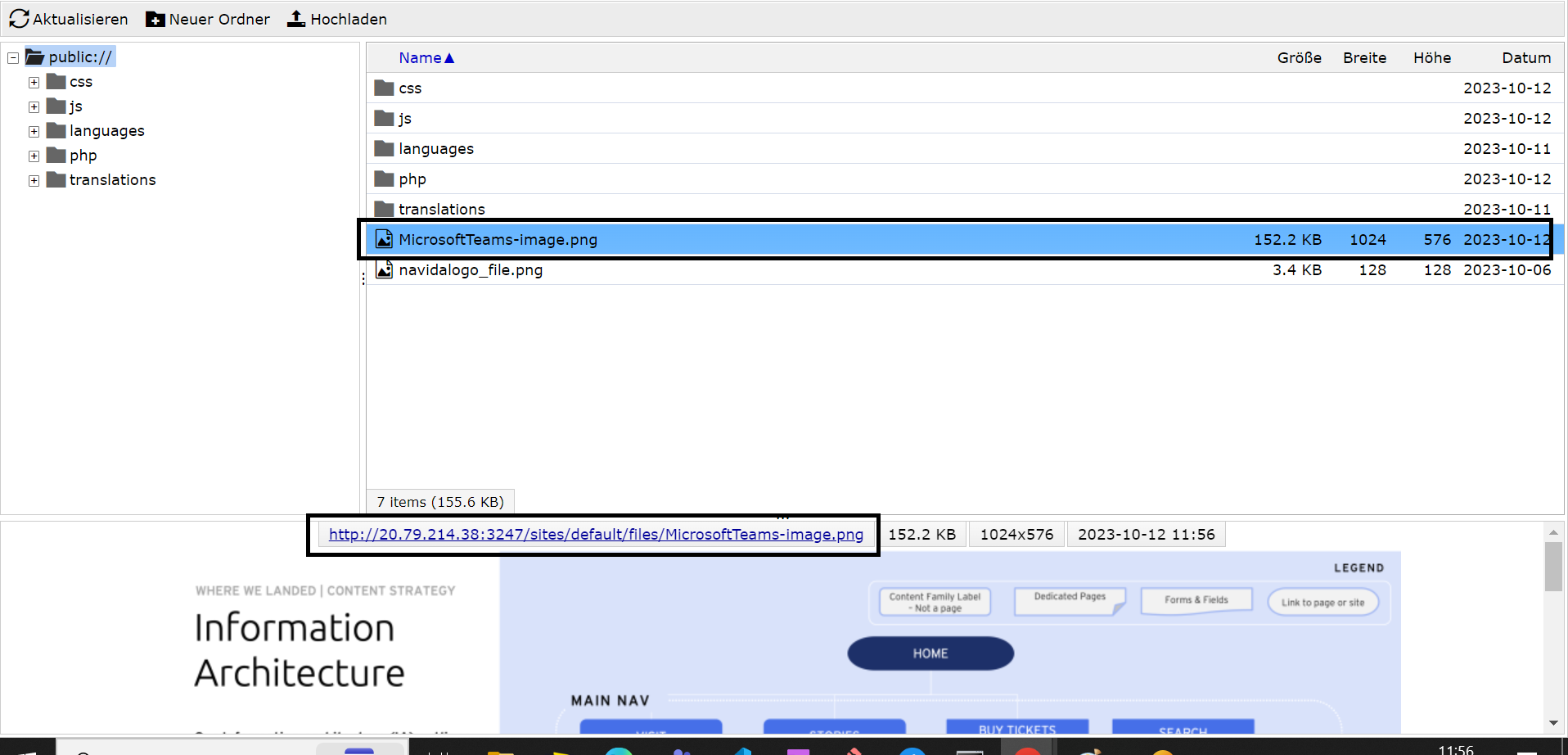
System Generated Folders
There are some folders in the server that are system-generated. Do not upload any images or files to these folders, as they will be deleted automatically. The list of system-generated folders includes: css, js, styles, languages, php, translations.
Important Notes
- The IMCE Files server is the single server used across all AOK Users. We need to make sure to upload images or files with proper naming conventions and folder structures to identify the uploaded assets.
- AOK Users cannot delete images or files once uploaded. You need to contact the administrator to delete the image.
- If you upload an image or file with the same name, it will be uploaded using the format image-name_0.jpg and will be incremented if the same image is uploaded again in the same folder. For example, if you upload 'image.png', it will be named 'image_0.png', 'image_1.png', and so on.
- While uploading an image, make sure it does not exceed the size of 400 KB to avoid performance issues for the systems that are loading the same image.
- Allowed image extensions are: png, jpg, jpeg, svg, webp, gif.
- While uploading a file, make sure it does not exceed the size of 20 MB to avoid performance issues for the systems that are loading the same file.
- The allowed file extension is pdf.